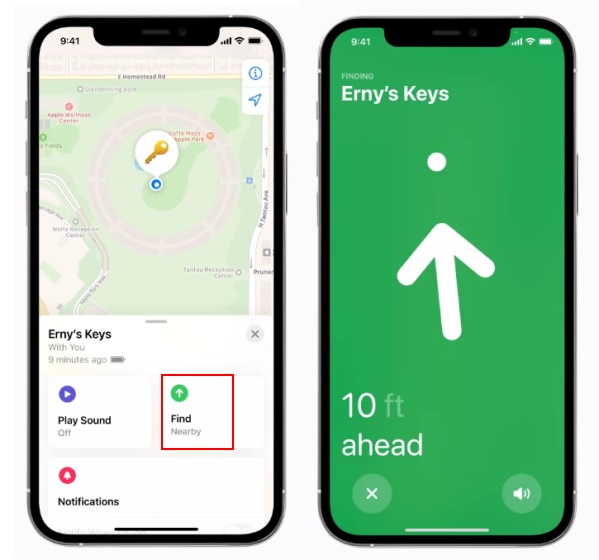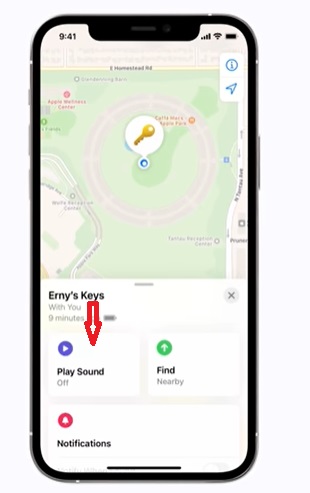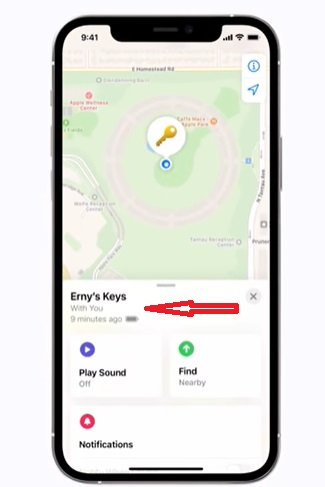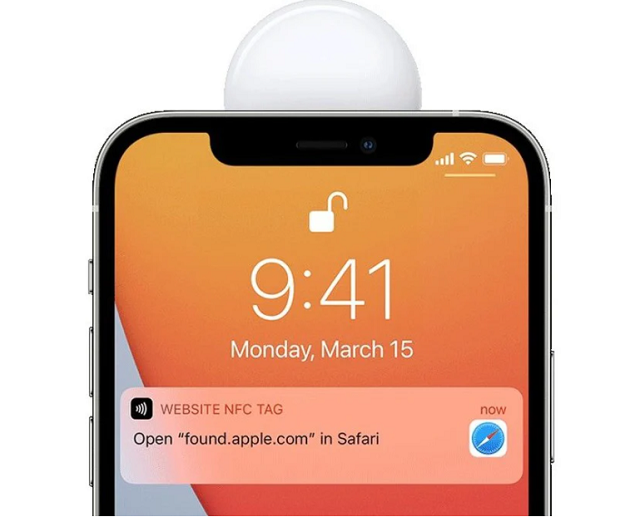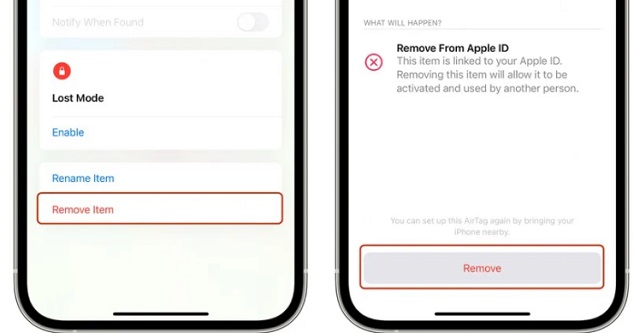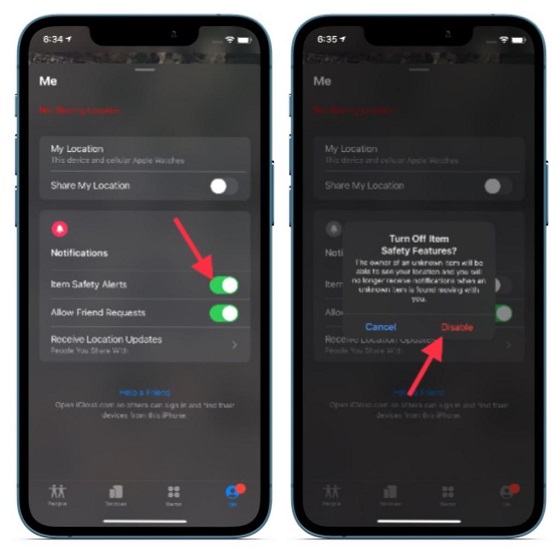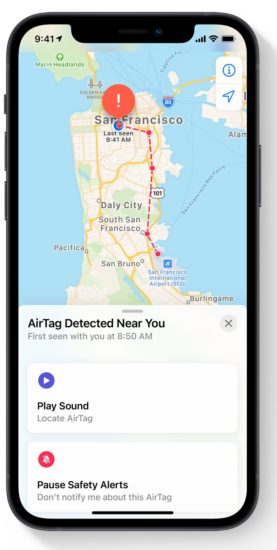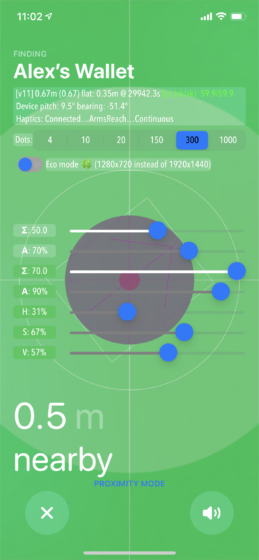Best Apple AirTag Tips and Tricks (May 2021)
Beyond the hassle-free connection and item tracking, AirTag also provides the needed security so that wrong-doers can’t use it to track your location. To me, this is probably the most impressive feature of Apple’s item tracker. In this guide, I have talked about the nifty features that enhance your device tracking experience and security features that can prevent anyone from keeping a tab on your whereabouts. So without further ado, let’s take a look at what the AirTag is capable of.
1. Use Precision Finding to Locate a Misplaced AirTag
Apart from Bluetooth, AirTag also comes equipped with Apple’s U1 Ultra-Wideband chip. And if you have an iPhone 11 or iPhone 12-series device that comes with the U1 chip, you can take advantage of a handy feature called “Precision Finding”. It will help you determine the distance and direction of a lost AirTag.
The iPhone uses input from the accelerometer, gyroscope, and camera to direct you to the exact location of the AirTag through haptics, sound, and visual feedback. Owning the latest iPhone gives birth to one of the most handy tips and tricks for the AirTag. To use the Precision Finding feature, open the Find My app and go to the “Items” tab. Next, select the AirTag you wish to locate. After that, tap on the “Find Nearby” option and follow the onscreen instructions to find your lost item.
2. Make an AirTag Play a Sound to Find It Easily
If your misplaced AirTag is nearby, you can play a sound on the item tracker. The loud sound will make it easier to find the AirTag. To do that, launch the Find My app on your iPhone and go to the “Items” tab. Then, select the lost AirTag and tap on the “Play Sound” button. Once you find the AirTag, tap on “Stop Sound” to stop the AirTag’s beeping.
3. Check Your AirTag’s Battery Life
AirTag comes with a user-replaceable CR2032 battery. Though Apple claims that the CR2032 battery will last you a year on regular use, it might fall short depending on how you use the item tracker. Hence, it is better to keep track of the battery life of the AirTag so that you know how much juice you have left in the tank. I know this may seem trivial but will prove to be one of the best AirTag tips and tricks in the long run.
We have already compiled a detailed guide on how to check your AirTag’s battery life, and you can read the linked article for all the information. Also, we include the steps to replace the AirTag’s battery in this guide.
4. Replace Your AirTag’s Battery
Steps to Replace AirTag’s Battery
First, we need to remove the existing battery of the AirTag. Press on the stainless steel back of your AirTag with two fingers. While pressing down, rotate counterclockwise until the cover stops rotating. Now, pull apart the two halves and then remove the old battery. After that, replace it with the new one. Credit: Apple Ensure that the new battery is in the same orientation (positive side up). Next, place the stainless bottom back of the AirTag, making sure that the three tabs on the cover align with the slots. And voila, you have successfully replaced the battery of your AirTag.
5. Put Your AirTag in Lost Mode
When the AirTag is nearby, it’s easy to locate the item tracker thanks to Bluetooth and Precision Finding (on iPhone 11 and iPhone 12). But when the item tracker is out of range, you have to rely on the Find My Network to find the lost AirTag. Bear in mind that if there are no Apple devices in the area where your AirTag is located, you will only be able to view the tracker’s last location. Open the Find My app on your iPhone and go to the Items tab. After that, select the AirTag and then swipe up on the card to access the Lost Mode section. Next, tap on Enable. Next up, you can enter your phone number and a custom message which will display when someone finds your lost AirTag. In the end, tap on “Activate” to enable Lost Mode on your AirTag. Once you have marked your AirTag as lost, anyone with an NFC capable iPhone or Android device can access your lost message and choose to return the item tracker back to you. It will make you a good samaritan, and this one of the best AirTag tips and tricks.
6. Safely Return a Lost AirTag to its Rightful Owner
If you ever come across a lost AirTag, you can scan the item tracker to access the owner’s contact information. It’s worth noting that you will need an iPhone or an NFC-enabled Android device to view the details.
Simply tap and hold the white side of the AirTag to the back of your iPhone or an NFC-equipped Android device. After that, tap on the notification that shows up on your device. Now, a website with the details of the AirTag, including its serial number, and its owner’s contact information, will open up. Additionally, you might also see a custom lost message along with the phone number that will enable you to contact the rightful owner.
7. Factory Reset Your Apple AirTag
When you set up an AirTag with your iPhone, it is automatically linked to your Apple ID. That’s why you will need to factory reset the item tracker before handing it over to someone or selling it out. When you are in the Bluetooth range, resetting the AirTag is easy, and another handy tip and trick in your arsenal.
Reset AirTag via the Find My App
Navigate to the “Items” tab in the Find My app and select the AirTag that you want to remove. After that, swipe up to reveal the AirTag settings and tap on the “Remove Item” option. Then, confirm that you want to Remove the AirTag from your account in the pop-up window.
Reset the AirTag Manually
Bear in mind that if you are out of the Bluetooth range of your AirTag when you remove it from your account, it will fail to register. Hence, the AirTag will require a manual reset. To do so, press on the stainless steel side. While pressing down on the stainless steel side, rotate the cover counterclockwise until it stops rotating. Next, pull apart the two halves of your AirTag and take out the battery. After that, put the battery back inside and press down on the battery until it makes a sound. When the sound finishes, repeat the same process four more times. Yeah, you need to remove and replace the battery and then press on the battery until you hear the sound five times. Once you have completed the process, make sure to put the steel cover on the AirTag back on. After that, perfectly align the three tabs on the cover with the three slots on the device tracker. Finally, press down on it until there is a sound and then rotate it counterclockwise so that it locks securely in place. That’s it. You have now manually reset your AirTag. You can also use this method to disable an AirTag found moving with you and make it your own with ease. The manual resetting of the AirTag is a tedious affair. So, always be sure the person giving you an AirTag has removed it from their account while the device tracker is in Bluetooth range.
8. Turn off AirTag Item Safety Alert
Keeping security in mind, iOS 14 allows only the owner to track the AirTag using the Find My app. Besides, it also features an anti-stalking system that alerts you when an unknown AirTag appears to be moving with you. It informs you that the AirTag’s owner can see your location, and it’s a well-thought-out implementation. But what if you want to share your AirTag-tracked item with a friend or family member? Wouldn’t you prefer to disable the safety alert? Most probably, you would. Well, worry not, iOS allows you to pause the safety alerts so that your dear one’s iPhone or iPad won’t detect the AirTag as unwanted. Do note that for as long as Item Safety Alerts are paused, the owner of an unknown AirTag can see your location. Also, bear in mind that you won’t receive alerts when you move around with that unknown item on you.
Open the Find My app on your iPhone or iPad and go to the “Me” tab. Now, turn off the toggle next to Item Safety Alerts. Next, a popup will appear on the screen warning you that “the owner of an unknown will be able to see your location and you will no longer receive notifications when an unknown item is found moving with you.” Tap on “Disable” to confirm the action.
9. Stop People from Stalking You Using an AirTag
The Apple AirTag comes with a built-in safety feature that prevents the item tracker from being used to track your location. Thus, no one can put an AirTag in your accessories and keep track of your location without your awareness. This is one of the best AirTag tips and tricks I want everyone to be aware of for their safety. If your iOS device detects an AirTag that doesn’t belong to you moving with you for an extended period of time, it will alert you with a warning message. Now, you can take the necessary action and use our detailed guide to disable an AirTag found moving with you in a few easy steps.
10. Access AirTag’s Hidden Developer Menu
This isn’t really the best AirTag tip or trick and may get removed in an upcoming update. But, in what could be the icing on the cake for the folks who love to tinker with yet-to-be-rolled-out features, Apple has a secret AirTag developer mode accessible via the Find My app. The hidden developer mode shows a variety of data along with the sliders to adjust things like dot animation for precision finding, background color, and more. Image Courtesy: Reddit/u/cyem So if you want to enable AirTag developer mode and play around with various dials and sliders, go ahead and follow our linked guide. There’s even a battery saver ‘Eco’ mode and an intriguing ‘Interactive Mode’ hidden in the developer menu.
Make the Most of AirTag with These Tips and Tricks
That’s pretty much it! With the best AirTag hacks at your disposal, getting the most out of Apple’s item tracker should no longer be a big deal. While only time will tell how well the Apple AirTag fares in terms of sales, I don’t see any reason why it won’t have a lion’s share of the market – much like the Apple Watch and AirPods. What’s your take on the AirTag, and more importantly, what has made you buy it for yourself? Do not forget to share your valuable thoughts via the comments section below. Also, if you own the item tracker, check out the best cases and accessories for Apple AirTag.