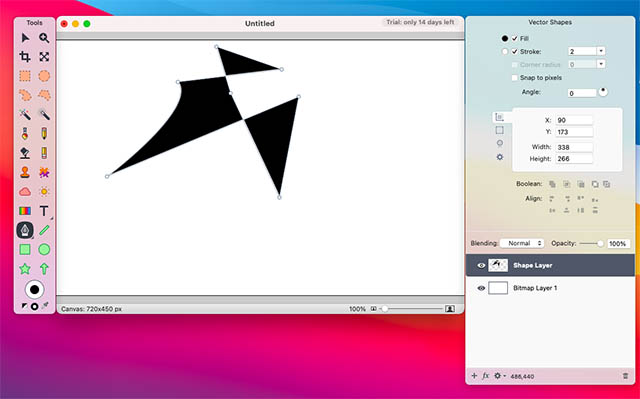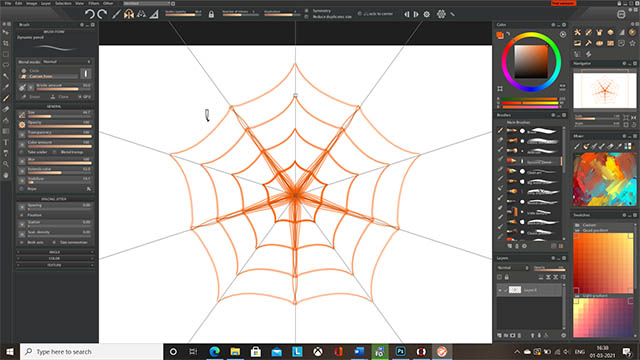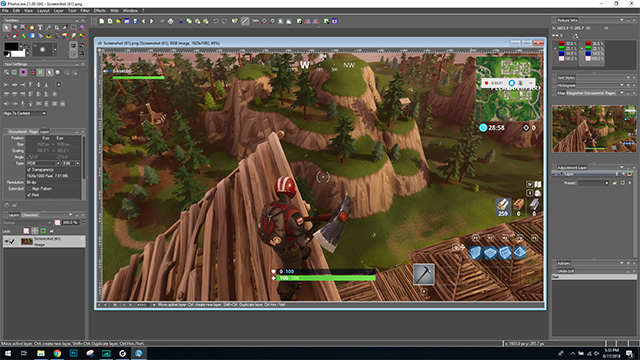Best Photoshop Alternatives in 2021
To make it easier for you to find a Photoshop alternative that best fits your needs, I’m breaking this article down into four sections, and you can click on the links below to head over to the section best suited for your needs.
Free Photoshop Alternatives (Windows, macOS and Linux)
1. Krita
Krita is a free tool like Photoshop that is almost as feature rich in the options it offers as Photoshop is. It also happens to be one of the tools that are highly recommended by people in online forums about photo editing and creative editing. Another thing I really like about Krita is the fact that it looks and feels very similar to Photoshop — the toolbars are arranged in a very similar way, it has a dark theme by default (but you can configure that if you want some other color scheme in the app).
There’s support for tools like the Slice Tool that a lot of Photoshop users swear by, and you can also open multiple images in tabs just like Photoshop. It’s completely free, however there’s a paid version available for anyone who wants to support the developers and show some love. Pros:
Support for drawing tablets and pens. Templates for different types of projects. Supports Rulers and Guides. Lot of effects.
Cons:
No history tool. Patch tool lags on larger images (I tried 1200×1600) Text tool isn’t as feature rich as Photoshop’s. No Camera RAW filter.
File Support: PNG, BMP, GIMP, TIF, TGA, JPEG, WEBP and more Platforms: Windows, macOS, Linux Price: Free; optional paid version available to support developers Check out Krita
2. GIMP
One of the topmost recommendations you’d read for a tool like Photoshop is GIMP, and for good reason. GIMP, or GNU Image Manipulation Program is a very feature rich photo editing and creative tool that can do almost everything that Photoshop can, and brings in everything from the popular Adobe software to a free and open-source software.
However, GIMP isn’t my top choice for a Photoshop alternative because it has a bunch of issues as well, most annoying of which is the fact that multiple preset brushes share the same settings, which gets annoying if you’re constantly switching between brushes. That saidm many of its problems can be solved using GIMP plugins. Also, it’s free, and is definitely worth a look-see if you’re in the market for a free Photoshop alternative. Pros:
Comprehensive layer support with blending modes. Supports Rulers and Guides. Supports image slicing. History toolbar.
Cons:
UI looks dated and takes getting used to. Text tool is weird and not intuitive at all. no Camera RAW filter. Finding tools can be difficult.
File Support: PNG, JPEG, BMP, TIF, and more. Platforms: Windows, macOS, Linux Price: Free Check out GIMP
3. Paint.NET
Paint.NET was originally developed to be a more powerful version of MS Paint and as such it brings a lot of the features from MS Paint. While Paint.NET is nowhere near as powerful as Photoshop, it brings a lot of features that make it a viable alternative for people looking for a free Photoshop alternative for Windows. Paint.NET supports layers with blending modes which is one of the most used features in Photoshop. It also has a history tool that can come in handy to quickly undo multiple edits in a project. Basically, it’s a very well rounded tool for image editing even though it’s not as powerful as Photoshop can be when used properly.
Pros:
Layer support with blending modes. History tool. Pretty well rounded for basic editing. Supports rulers. Supports a ton of file types.
Cons:
UI looks dated. No support for Guides. Camera RAW not supported. No slice tool, patch tool, or spot healing tool. Doesn’t support auto-snapping.
File Support: PDN, BMP, GIF, JPG, PNG, TIFF, TGA, DDS (directdraw surface) Platforms: Windows Price: Free; optional paid version available to support developers Check out Paint.NET
4. Photo Pos Pro
For those looking for a free Photoshop alternative for creating impressive artwork and graphics without being entangled into the complexity of high-end tools, “Photo Pos Pro” appears to be one of the better options. The photo editing software comes with a ton of easy-to-use tools so that you can create, edit, and manipulate your images. Whether it’s removing the unwanted objects from an image, fixing a poor shot or replacing the background with a nice-looking background, it’s got enough enhancement tools to let you adorn your pics. Though Photo Pos Pro’s tools can’t compete with those of Photoshop in terms of precision, they can prove to be more than handy.
Not just that, it’s also got a good collection of frames so that you can beautify your collages. Just in case you find the predefined editing tools not meeting your demand, you can always fine-tune the tools to speed up your workflow. With an ever-growing library of extension packs and plugins at the disposal, you also have the flexibility to add some wings to your creativity. Everything considered; Photo Pos Pro is not only a top-notch Photoshop alternative but also one of the best free photo editors in the market. Pros:
A solid collection of extension packs and plugins Ability to remove backgrounds with ease Impressive photo and text effects Easy-to-use tools
Cons:
The UI doesn’t look appealing The exported file size is comparatively limited Some effects may not work as expected
File Support: Support all the major file formats including RAW Platforms: Windows (Mac with Windows Apps emulator installed) Price: Free, requires in-app purchases to unlock premium features Check out Photo Pos Pro
5. Photoscape X
If a wide variety of effects, filters, and enhancements are what you are looking for in a free Photoshop alternative, Photoscape X can turn out to be the right answer to your needs. Featuring a library of over 1, 000 filters, effects, frames, and handy editing tools, it has got you fully checked off when it comes to beautifying images or transforming the entire look of photos instantly. Another department where it does pretty well as compared to other online photo editors is efficient batch editing. So, if you find similar apps not living up to your expectation in terms of editing multiple pics at one go, keep Photoscape X in mind.
One of my favorite features of this online photo editor is collage creation thanks largely to a myriad of frames. Not just that, its ability to create fun-loving GIFs has also looked quite good to me. Overall, Photoscape X is what you should pick as a Photoshop substitute if you wish to make photo-editing easy-going and fun. Pros:
Over 1, 000 filters and effects Efficient batch editing Excels in creating eye-catching collages Handy for creating fun-loving GIFs
Cons:
The UI could be better The basic version is quite limited
File Support: Supports myriad of file formats including JPEG, GIF, PNG, BMP, and TIFF Platform: macOS and Windows Price: Free, $39.99 for the pro version Check out Photoscape X
6. Seashore
Seashore is another Photoshop alternative that’s aimed solely at Mac users. It brings some important features from Photoshop including support for layers. The app also supports pressure sensitivity, so if you’re using a pressure sensitive drawing tablet, you’ll be able to make full use of its pressure levels. Personally, I found Seashore to be more easy in terms of beginner-usability, and it’s also completely free which is awesome.
Pros:
Supports layers. Completely free. Pressure sensitivity support. Easy to use.
Cons:
UI looks very outdated. No effects Grid isn’t customisable. Doesn’t support PSD files.
File Support: JPG, PNG, GIMP, TIFF, GIF Platforms: macOS Price:Free Check out Seashore
7. AutoDesk Sketchbook
AutoDesk Sketchbook is a really powerful Photoshop alternative that you can try for free. The software brings a ton of features that can let you do almost anything you need to. Similar to Photoshop, you get access to a bunch of powerful tools, including a lot of brushes, drawing tools, and more.
You also get access to tools like the Symmetry Mirror, which can let you create really incredible designs very quickly. Plus, with tools like steady stroke and predictive stroke, you don’t even need a graphics tablet to create smooth and steady strokes on your canvas. That said, Sketchbook does support graphics tablets like the ones from Wacom, so if that’s something you like to use, Sketchbook has you covered. Pros:
Symmetry tools Predictive strokes Support for layers Intuitive UI
Cons:
UI looks more suited to touch-screens rather than standard laptops
File Support: PNG, BMP, GIMP, TIF, TGA, JPEG and more Platforms: Windows, macOS, Android, iPhone Price: Free Download Autodesk Sketchbook
8. FireAlpaca
You can also try out FireAlpaca to do almost everything you would be doing on Photoshop. With FireAlpaca, you get access to almost all the same Photoshop tools including brushes, magic wand tool, and more. It’s not as powerful as Photoshop or Sketchbook, but it’s definitely good enough for most use-cases.
You do get support for layers, as well as layer effects. Plus, you get a bunch of additional controls for snapping, as well as Photoshop-like filters such as Gaussian blur, mosaic, and more with this software. Unlike Photoshop, however, FireAlpaca’s layer effects aren’t too strong and there’s not a lot of options to choose from. Pros:
Decent number of tools Good for basic photo editing and drawing
Cons:
Not as feature rich as Photoshop Layer effects are lacking
File Support: PNG, BMP, GIMP, TIF, TGA, JPEG and more Platforms: Windows, macOS Price: Free Check out FireAlpaca
9. Medibang Paint
Yet another free app like Photoshop that you can check out is Medibang Paint. This app offers a UI that’s quite similar to Photoshop’s UI, so if you’re looking for something that looks and feels like Adobe’s software, this could be great for you. Other than that, the software offers some really powerful tools that you can use to create drawings on your computer.
Similar to Autodesk Sketchbook, you get a symmetry tool here as well. Plus, you get the Photoshop-like tools including brushes, magic wand, selection tools, and more. There’s layer support here as well. Plus, you get some layer effects here as well. There are also blending modes, just like Photoshop, so you can do some creative things with your layers in Medibang. Pros:
Nice UI Decently wide selection of tools
Cons:
Layer effects are lacking Can be a little complicated at first glance
File Support: PNG, BMP, GIMP, TIF, TGA, JPEG and more Platforms: Windows, macOS, Android, iPhone Price: Free Check out Medibang Paint
Online Photoshop Alternatives
10. Photopea
Photopea is one of the best free and online Adobe Photoshop alternatives on the market right now. Created by a single developer – Ivan Kutsir – the app is surely reaching new heights with more than 7 million users worldwide. One of the best things about Photopea is that its UI is reminiscent of Adobe Photoshop. That means, if you have used Photoshop in the past, you will feel right at home and won’t have to learn the software from scratch.
Another good thing about the software is that it supports multiple file formats. Apart from working with PSD files, it also supports .XD, .Sketch, .XCF (Gimp), RAW, and other popular file formats. That means even if you are collaborating with someone on a project, you will be able to use this software to work with them without any problems. Photopea also brings most of the features that Adobe Photoshop is renowned for. Photopea also has a clear online documentation that will help beginners to get started with this software without much difficulty. You can learn the basics of photo editing, masks, layers, selections, brushes, and more. If you are looking for a free online Photoshop alternative, you should check out Photopea. It will not disappoint you. Pros:
Online, so it works on every platform. The user interface is similar to Photoshop so users don’t have to start from scratch Brings all the tools including layers, masks, selection, effects, and more Supports all major file formats Free to use
Cons:
Slow when working with large files Supported by ads with no way to remove them using in-app purchase
File Support: JPG, PNG, BMP, PSD, XD, Sketch, RAW, and more Platforms: Web Price: Free with ads Check out Photopea
11. Pixlr Editor
One of the best online Photoshop alternatives out there, Pixlr editor does a remarkable job for editing photos. It brings a bunch of great and powerful tools that make it one of the best online Photoshop like software out there. Pixlr Editor comes with support for layers and blending modes, a lot of effects and filters, a history tool and even has the healing tool that a lot of Photoshop users love using.
It’s basically perfect for a quick on-the-go edit and with some of the advanced features it can be used for more advanced edits as well. Since it’s online, you can use it no matter what operating system you’re on and that’s one of the best things about online tools. Pros:
Online, so it works on every platform. Supports layers and blending modes. History tool. Healing tool.
Cons:
No pen tool. Not as versatile as Photoshop. Doesn’t support as many file types as Photoshop. No Rulers and Guides. Support for PDF, PSD, and Sketch formats is behind a paywall.
File Support: JPG, PNG, BMP, TIFF, and PXD (layered pixlr image) Platforms: Web Price: Free; Pro version at $5/month Check out Pixlr Editor
12. Sumopaint
Sumopaint is yet another online Photoshop alternative that you can consider using for projects that don’t necessarily need the level of complexity that Photoshop offers. Being an online tool, Sumopaint can be used on any machine you have and it does offer a bunch of great Photoshop like features. The tool brings support for layers and blending modes which is a very useful feature for projects that are more than just resizing and cropping.
There are also quite a lot of effects and filters that Sumopaint brings to the table — these should prove enough for most photo editing needs. Unfortunately the app doesn’t bring support for rulers and guides, which I personally find very useful in Photoshop, and the interface does look dated by today’s standards. However, you can use it for free, and only pay if you need the tools that are locked for pro users. Pros:
Support for layers and blending modes. Quite a lot of effects and filters. Enough tools in for basic to slightly advanced photo editing.
Cons:
Some tools are locked behind a paywall. Including Text tool, line tool, and more. Interface is dated. No Pen tool, Camera RAW filter, and auto-snapping. Limited file support.
File Support: PNG, JPG, SUMO Platforms: Web Price: Free; pro-version starts at $4/month Check out Sumopaint
13. PicMonkey
If Pixlr and Sumo didn’t suit your needs, PicMonkey might just be what you’re looking for. The tool works completely online so it’s easy to access without worrying about OS compatibility and whatnot. Plus, it brings support for layers and also has a very font-rich text tool. However, don’t expect a text tool as feature-rich as Photoshop’s or you’ll be disappointed.
There are also a bunch of filters and effects that you might find useful. However, PicMonkey isn’t nearly as feature-rich as Photoshop is, and it tends to respond a little slow at times. That said, the biggest problem in PicMonkey is that unless you subscribe to a pro subscription, you’ll not be able to export your images.. Pros:
Support for layers. The text tool has a lot of fonts. Bunch of filters and effects.
Cons:
Gets slow at times. Can’t export images in the free version.
File Support: JPG, PNG Platform: Online, mobile app available Price: Free; Pro version starts at $7.99/month (7-day free trial available) Check out PicMonkey
14. Fotor
Whether you are a newbie, digital marketer or a full-time social media influencer, Fotor can seamlessly fit into your needs as a super handy online Photoshop alternative. What gives this photo editor a clear edge over many other rivals is an exceptionally simple user-interface that ensures you can start crafting good-looking images without having to go through the grind. B esides, Fotor can give strong competition to Photoshop when it comes to filters and effects. So, you get the desired flexibility to enhance the whole appearance of images without spending a lot of time. Perfect for the times where you are planning to send social networks to a blitzkrieg!
Another notable feature of this lightweight photo editing is the ability to handle RAW files more efficiently than many other counterparts. As someone who loves to create attractive images for sharing on social networking sites like Instagram, I have found it more user-friendly than Photoshop in this aspect due largely to the variety of collage making tools. Pros:
Simple user-interface A great collection of filters and effects Handle RAW files efficiently Quite good at collage making
Cons:
Lacks art features Support document could be more proficient
File Support: TIFF, JPEG, PNG, and RAW Platform: Online Price: Free Check out Fotor
Photoshop Alternatives for Android and iOS
15. Multi Layer (Android)
If you’re looking for an app that will let you edit images on the go on your Android smartphone or tablet, Multi-Layer is a great app to go with. While there’s no dearth of photo editing apps on Android, Multi-Layer beats them with features like support for layers and blending modes, a wide variety of features to edit photos and even grid support. The app is available completely free to use, however, some features (like blending modes) are only available in the Pro version which you can buy as an in-app purchase.
Pros:
Supports layers and blending modes. Feature-rich. Supports grids.
Cons:
UI can be confusing. It only supports JPG and PNG files. It contains ads in the free version.
File Support: JPG, PNG Platforms: Android Price: Free; in-app purchases Download Multi Layer from the Play Store (Free)
16. PhotoWizard (iOS)
If you’re using an iOS device, PhotoWizard is definitely one of the most powerful free apps you can use to edit photos. The app doesn’t come with support for layers, but it brings a lot of powerful features you probably won’t find on other Photoshop alternatives for iOS. There’s a histogram, motion blur, gaussian blur, curve editing, masking and a lot more. The app is definitely a pretty powerful app for iOS devices, plus the masking feature works really well.
Pros:
Easy to use Supports curve editing and histogram Feature-packed
Cons:
UI looks dated No layer support
File Support: All iPhone supported formats. Platforms: iOS Price: Free Download PhotoWizard from the App Store (Free)
Paid Photoshop Alternatives
17. Affinity Photo
Affinity Photo is a very popular image editing application that’s every bit as powerful as Photoshop is and is definitely one of the best paid Photoshop alternatives out there. The app brings a ton of cool and useful features including tools like the Pen tool, rulers, guides, and grids. It also has the healing tool, the clone tool, and most other tools you’d find in Photoshop. It also has support for layers with blending modes and a lot more. However, the app isn’t cheap and you’ll have to pay a one-time price of $49.99 to get it.
Pros:
Powerful Photoshop substitute. Pen tool, healing tool, clone tool and more. Supports layers and blending modes. Supports rulers and grids.
Cons:
UI can be a little confusing at first. Not as many file types are supported as Photoshop. No Camera RAW tool
File Support: PNG, JPEG, GIF, TIFF, PSD, PDF, SVG, EPS and more. Platforms: Windows, macOS Price: $49.99 Check out Affinity Photo
18. Pixelmator
Pixelmator is a macOS only photo editing tool that brings with it a ton of Photoshop like features and tools, and it also supports some of the latest features that Apple has brought to macOS such as editing and exporting images stored in the High Efficiency Image File format. There are the usual features like support for layers and blending modes, a plethora of tools to use for editing the images, support for live previews and SVG files. I also love the interface of Pixelmator and find it to be quite a lot better than Photoshop’s UI. However, it’s a very Mac-oriented interface so you might not like it as much as I do.
Pros:
Feature packed. Supports layers and blending modes. Supports slice tool. Excellent UI in line with Apple’s guidelines.
Cons:
Hugely different UI as compared to most photo editors. Might not seem intuitive to Photoshop users. Not for beginners.
File Support: HEIF, JPG, PNG, TIFF, Pixelmator Pro, PSD, PDF, GIF, and more. Platforms: macOS Price: 30 day free trial available; $60 Check out Pixelmator
19. Acorn
If you’re on a Mac, you should check out Acorn which is a solid Photoshop alternative for macOS. The software fully supports macOS Big Sur, but unfortunately, there’s no information about M1 support for the app. Acorn isn’t as powerful as the full Photoshop app on Mac, but it has enough tools to get the job done.
You also get access to layers, as well as other nice-to-have tools like non-destructive editing, smart layer export, vector tools and more. Acorn’s UI isn’t the best out there, and options like Pixelmator easily beat it in both UI and features, but Acorn is considerably powerful and is great for anyone looking for a software that has enough technical chops to handle most things, if not all. Pros:
Decent selection of tools Non-destructive editing
Cons:
UI feels clunky Not as user-friendly
File Support: PNG, BMP, GIMP, TIF, TGA, JPEG and more Platforms: Mac Price: Free trial; $29.99 Check out Acorn
20. Paintstorm Studio
Paintstorm Studio is a professional software for digital painting and a pretty solid Photoshop alternative for Windows. You get a ton of features here, including a lot of control over brushes, hotkeys, and more. The software also supports symmetry tools which makes it very easy to quickly create interesting designs in your projects.
The UI here is very reminiscent of Photoshop, which is great for anyone looking for an app to replace Photoshop in their workflows. You get all the tools here as well, including Text tools, a bunch of brush tools, cropping and more. There’s layer support too, along with layer effects and blending options, just like Photoshop. Pros:
Nice UI Lot of powerful tools Symmetry options
Cons:
Can be slightly overwhelming with the sheer amount of tools and options displayed at launch
File Support: PNG, BMP, GIMP, TIF, TGA, JPEG and more Platforms: Windows, macOS, Linux Price: Free trial for 30 launches; $19 Check out Paintstorm Studio
Bonus: PhotoLine
PhotoLine is an image editing software that brings quite a bit of great features to Windows and macOS systems. The overall UI of the software is decent but not great, however, it brings support for layers and blending modes, rulers and guides, along with a bunch of great effects and filters. The app also supports drawing vector images so if that’s something you need, this is definitely the app for you. PhotoLine is available to try for free for 30 days, however, you’ll have to pay to continue using it past that time.
Pros:
Support for layers and blending modes. Support for rulers and guides Supports vector drawing
Cons:
No pen tool, slice tool, or patch tool. Toolbox looks confusing.
File Support: PDF, SVG, BMP, GIF, WEBP, JPG, PNG, and more. Platforms: Windows, macOS Price: 30 day free trial; ~$67 after that Check out PhotoLine
Check Out these Photoshop Alternatives
So those were the 12 best free (and paid) Photoshop alternatives that you can try out if you’re looking to ditch Photoshop, or are unwilling to pay a subscription pricing for a image editing software. I’ve included software that are free, paid, mobile apps, and even dedicated Windows and macOS software with varying degrees of advanced features, so no matter what you’re looking for in your Photoshop alternative, I think you’ll find it here. That said, if you think I missed out on a great Photoshop alternative that deserves to be on this list, let me know in the comments down below.
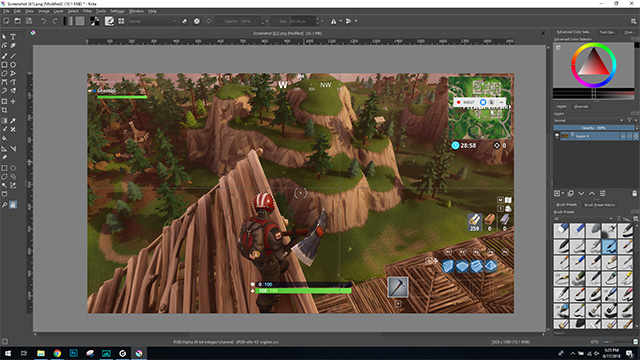
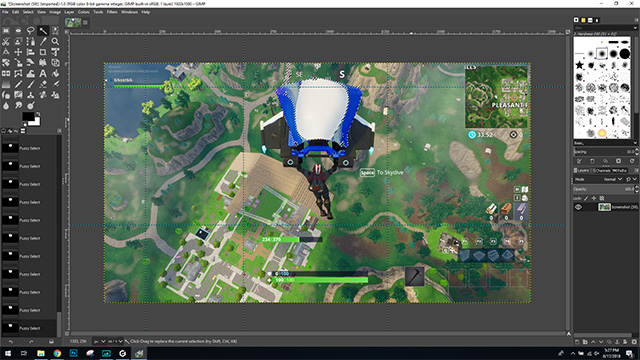
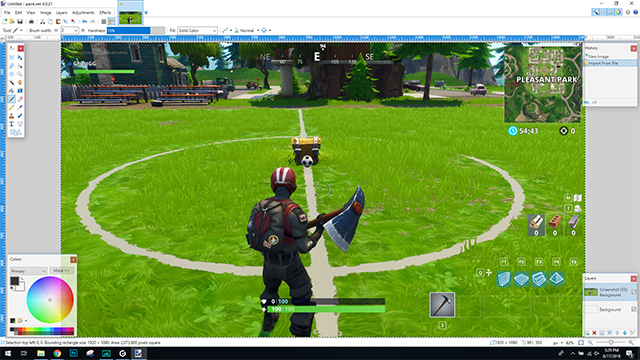
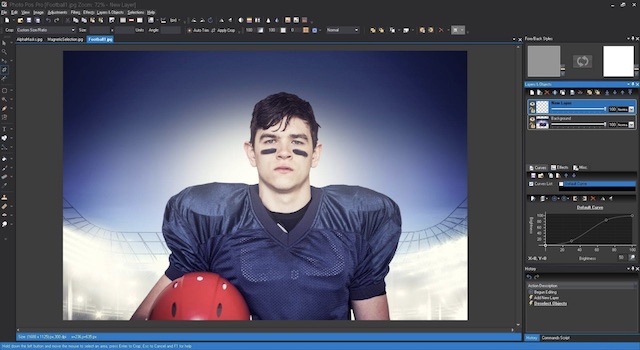
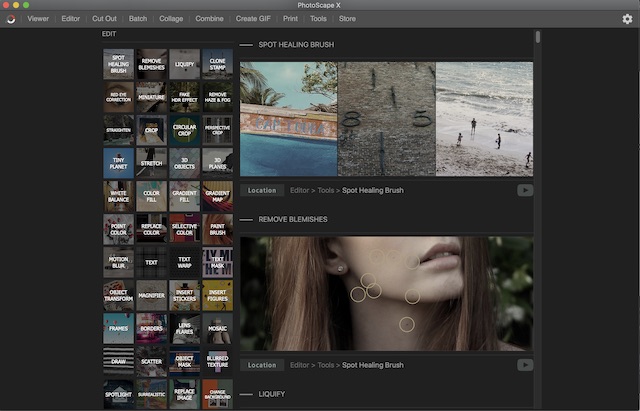
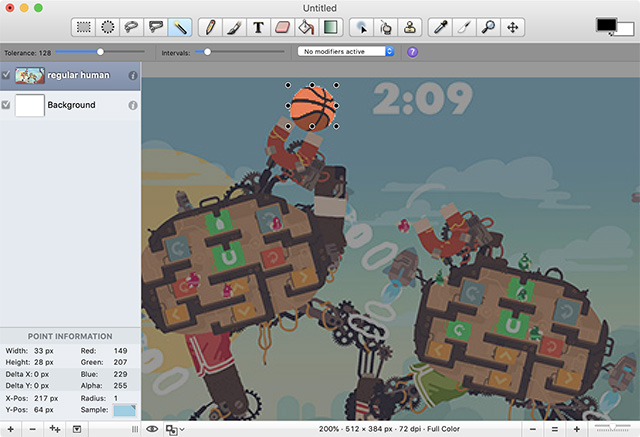
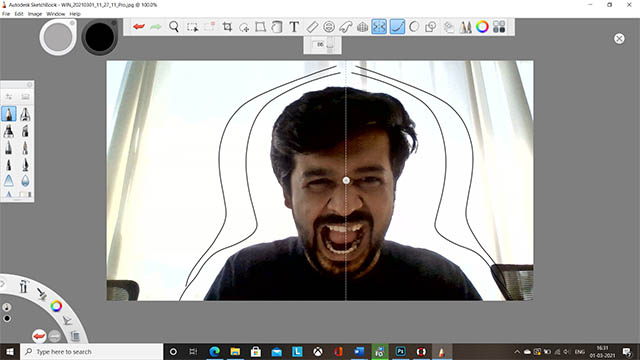
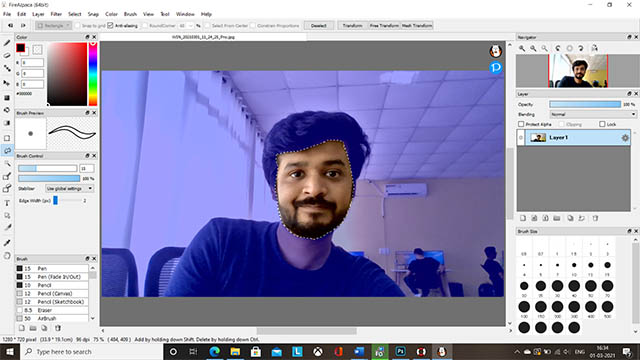

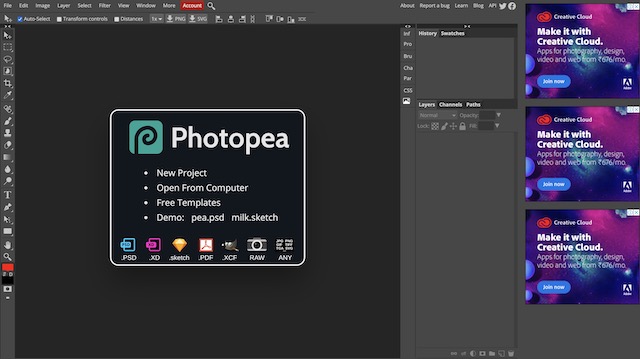
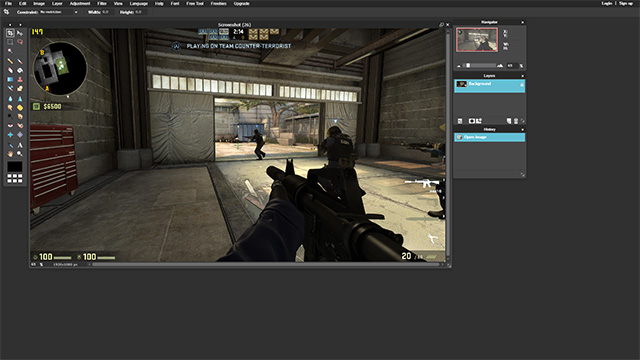
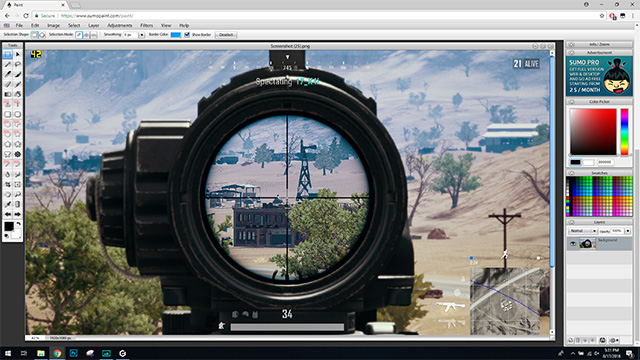
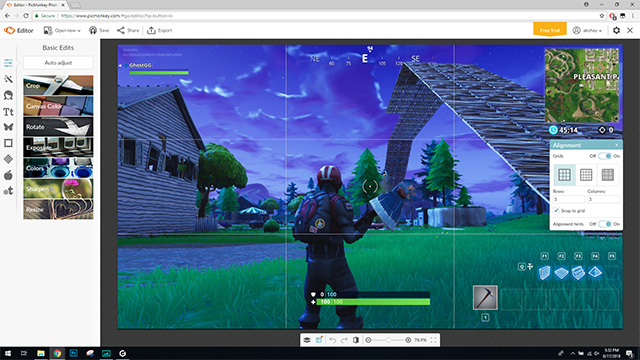

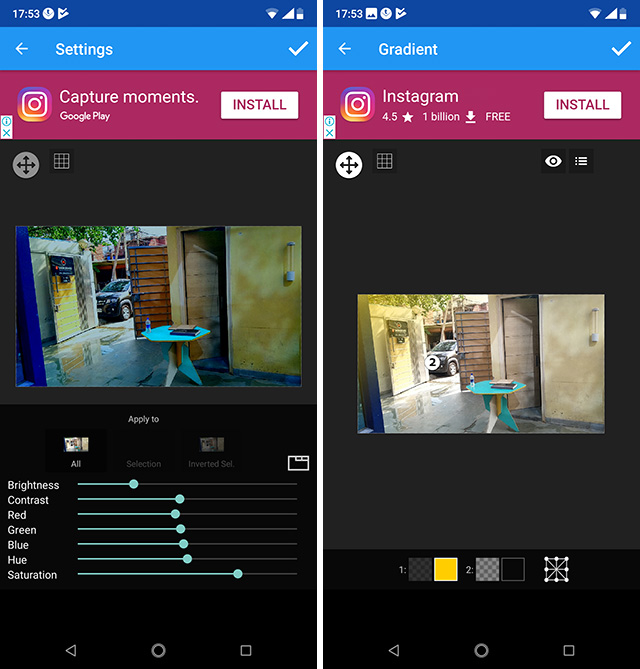
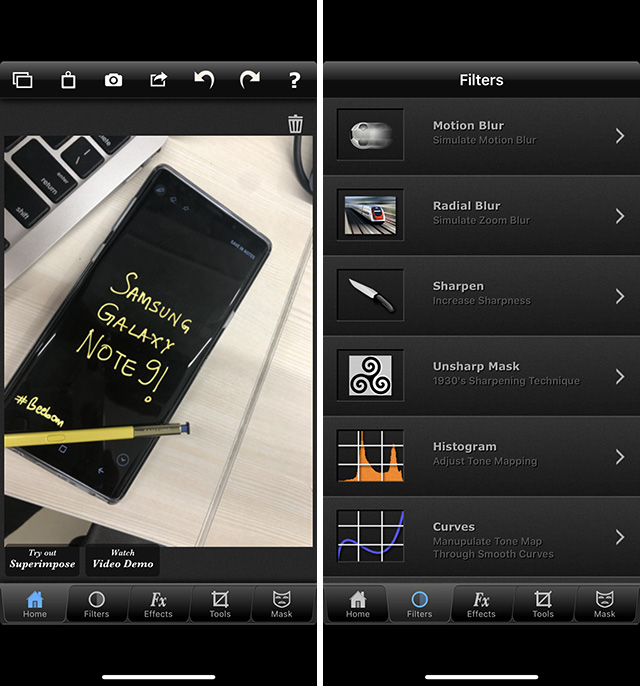
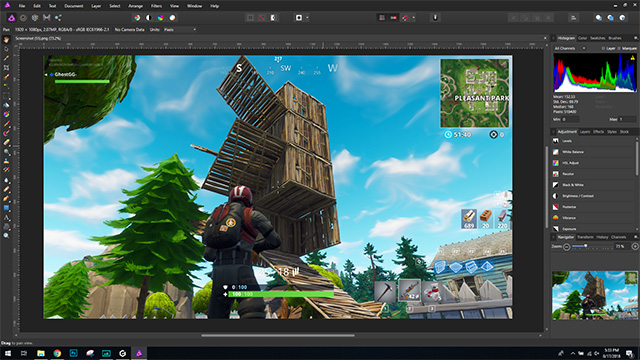
![]()