Get Android 12 Features on Any Android Device (2021)
Since Android 12 features are not natively available on older versions of Android, we have added the closest match through apps that replicate the functionality. We will be updating this article as developers release new apps, so keep an eye out on this one. That said, let’s go through the features you can replicate on your Android phone right now.
1. Android 12 Widgets
Google finally paid attention to widgets on Android 12 and has added new visually pleasing ones. You can try these right now, thanks to an app called KWGT Pro. If you are an Android enthusiast, you probably have purchased KWGT Pro or claimed it when it was temporarily free back in May 2017. In case you don’t have KWGT Pro, you can purchase it from Play Store at $5.99. Yeah, it’s a bit expensive but worth every penny if you like to customize widgets on your Android phone.
Clock Widget
If all you want is an Android 12-inspired clock widget, there’s one free app that works even if you don’t have KWGT. All you have to do is install the app and add the widget to your home screen from the widgets page. There’s another free app (download) that works with Kustom, but it is a little buggy at the moment and doesn’t show the minute hand. Download Android 12 Clock Widgets (Free)
Material You Widgets
If you are looking for more Android 12 widgets, you can install one of the apps linked below:
Download Android 12 Widgets for KWGT (Rs.99, needs KWGT Pro) Check out Android 12 widgets for KWGT Pro (Rs.30, needs KWGT Pro) Download Material U – Android 12 inspired KWGT (Rs.85, needs KWGT Pro)
Once installed, create widgets for KWGT from the widget picker interface and import the installed widget. If you have never used KWGT before, follow the instructions below to get started:
Long-press the home screen and tap on the “Widgets” option when it pops up.
Scroll down until you find “Kustom Widget”. Once you are here, drag and drop your preferred widget size on the home page. Then, tap on the “Click to Setup or long-press to Resize” portion of the widget.
Tapping on the widget on the homescreen will take you to the KWGT app. Now, under the “Installed packs” section in the KWGT app, choose your preferred KWGT pack and pick the exact widget from the next page.
When you pick the widget, you will see the edit screen. Tap on the “Save” button in the top right corner to apply the widget. Yeah, that’s it. You can now enjoy the more visually pleasing widgets introduced with Android 12 on your phone.
2. Privacy Indicators
Following in Apple’s footsteps, Google has added a privacy indicator on Android 12. With this feature, you will know when an app is using your camera or microphone. Fortunately, there exists an app named Access Dots that does just that. All you have to do is install the app and give it the necessary accessibility permissions. When your phone’s camera is in use, you will see a green indicator. The dot’s color turns orange when an app is using your microphone. Download Access Dots from Play Store
3. Privacy Dashboard
Google is also adding a privacy dashboard to Android 12 that logs all apps that have accessed permissions. You can use a free third-party app called “Privacy Dashboard” to keep track of apps that access your camera, location, and microphone. It shows you at what time an app accessed the camera or mic, the duration for which the permission was granted, and more. You can also limit the permissions to an app you think is misusing the camera, location, or microphone. The developer has also included privacy indicators in this app, but you will have to enable them separately from the app’s settings. Download Privacy Dashboard from Play Store (Free, offers in-app purchases)
4. Double Tap Back Gestures
Google is preparing a double tap gesture on Pixel phones that will let users trigger Assistant, take screenshots, control media playback, open recent apps screen, and check notifications. If you want a similar feature on your Android phone, you will be glad to know that there exists an app called Tap, Tap that brings back tap gestures to your Android phone. The app is open-source, easy-to-setup, and you can download it from GitHub using the link below. Download Tap Tap from GitHub
5. Scrolling Screenshots
Scrolling screenshots is a potential Android 12 feature. While most third-party Android skins like MIUI, OxygenOS, and others already have the scrolling screenshots feature, there are apps you can use to bring this functionality to any Android device. One such app is LongShot, and you can download it for free from Play Store. For more scrolling screenshot apps, go through our detailed guide on taking scrolling screenshots on Android. Download LongShot from Play Store
6. Wi-Fi Password Sharing
Starting with Android 12, you can share Wi-Fi passwords via Nearby Share from the Wi-Fi connections page. While Nearby Share has reached many Android phones, you cannot use this feature just yet. So If you want to share Wi-Fi passwords using QR codes on any Android phone, you can check our linked guide for that. In case you are using an old Android phone, you can even use one of the apps from out list of best QR code scanner apps to manually generate a QR code for your Wi-Fi network by entering the SSID and password. Most QR code scanner apps come with a built-in generator tool and one such app is linked below. Download WiFi QR Code Scanner from Play Store
7. Android 12 Notification Shade
As of now, we found no apps that replicate the rectangular quick settings icon design of Android 12’s notification shade. But the closest in appearance and functionality has to be “MI Control Center: Notifications and Quick Actions”. The app brings MIUI 12 ‘s Control Center to any Android device, and in the process, you get rectangular quick settings panels that somewhat resemble Android 12’s quick settings. It’s not perfect, but that’s what we have for now. We will be updating this article when there is a better alternative around. Until then, you can use this one if you want to give your notification panel a fresh look. Download Mi Control Center: Notifications and Quick Actions from Play Store
8. Android 12 Icon Pack and Wallpapers
Coming to the easiest customization possible, icon packs and wallpapers. If you fancy a clean icon pack to bring your experience closer to Android 12, you can check out the Pixel pie icon pack on the Play Store (Free, in-app purchase start at $0.99). You can also check out the Android 12 Icon Pack ($1.49) and Android 12 Colors – Icon Pack ($1.49) to give your home screen a look similar to that one leaked Android 12 screenshot from long ago. If your default launcher doesn’t support custom icon packs, grab Nova launcher, Lawnchair, or any of the best Android launchers from our linked guide. To apply the icon pack, open the icon pack app and tap on “Apply Pixel Icon Pack” here. Then, choose Nova launcher or your preferred custom launcher from the next screen.
And for wallpapers, you can download Android 12 wallpapers from this Google Drive link, courtesy of Russian tech blog Rozetked. Rozetked has also uploaded a few additional wallpapers, and you can download them here.
Give Your Phone an Android 12 Overhaul
So, those are the Android 12 features you can enjoy on your phone right now. Since the stable Android 12 build is not out yet, the options for alternative apps are quite limited at the moment. We will regularly update this article when developers manage to port any other Android 12 feature and release an app to let others enjoy them. So stay tuned for more updates, and let us know your favorite new Android 12 feature. Also, if you think there’s any other app we can use to replicate Android 12 features on any Android phone, do let us know in the comments below.
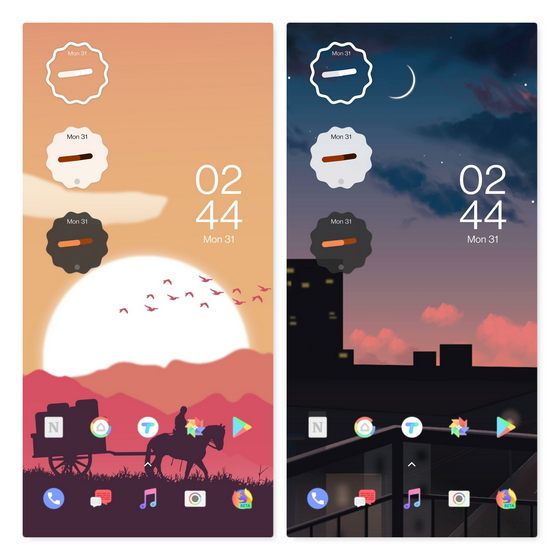
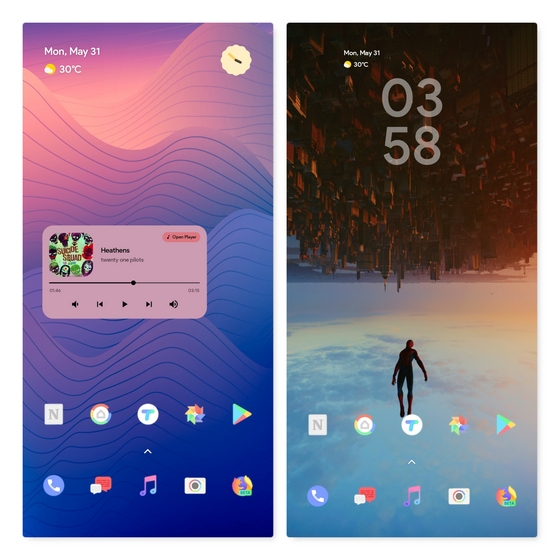
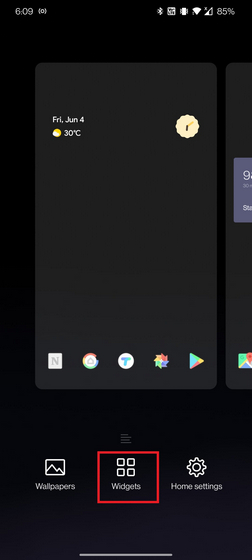
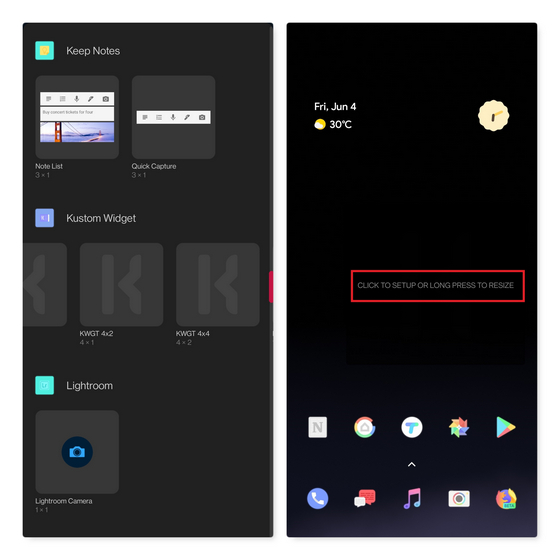
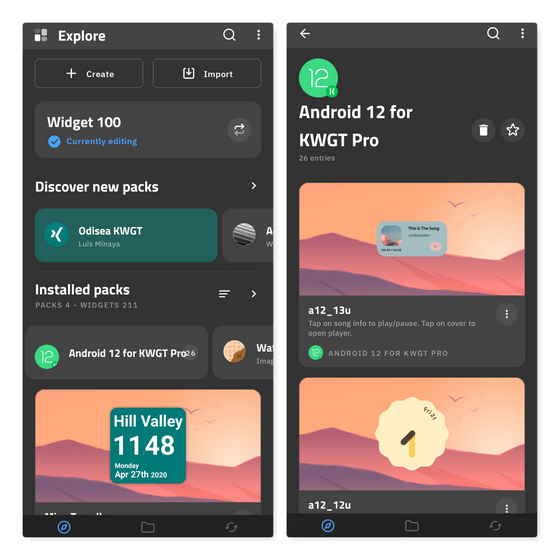
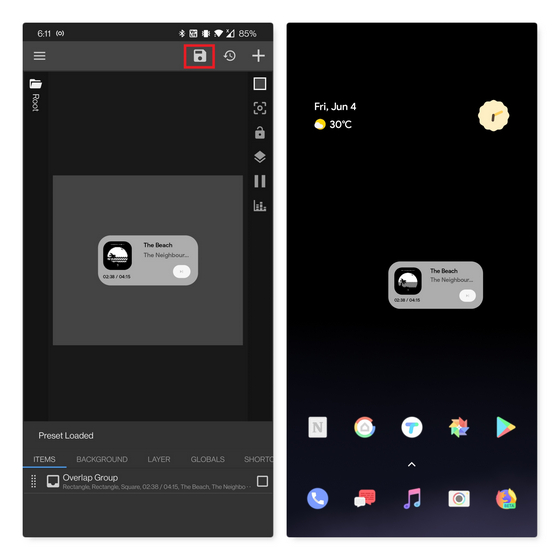
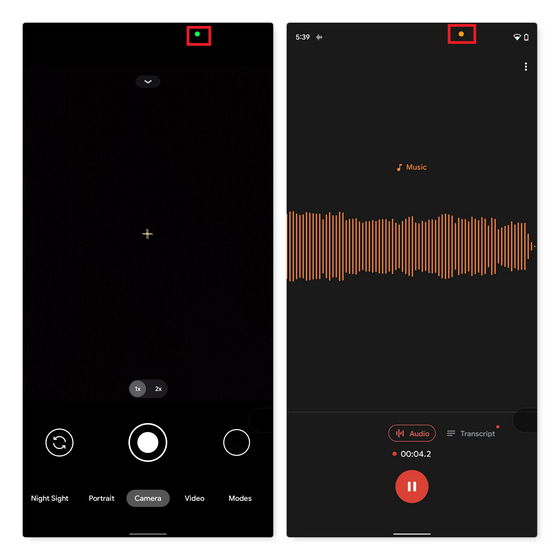
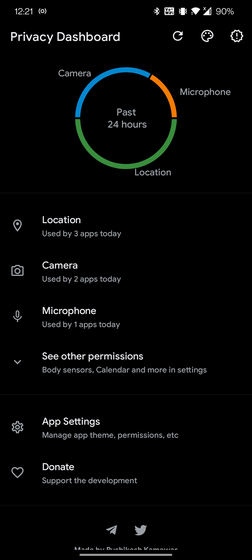
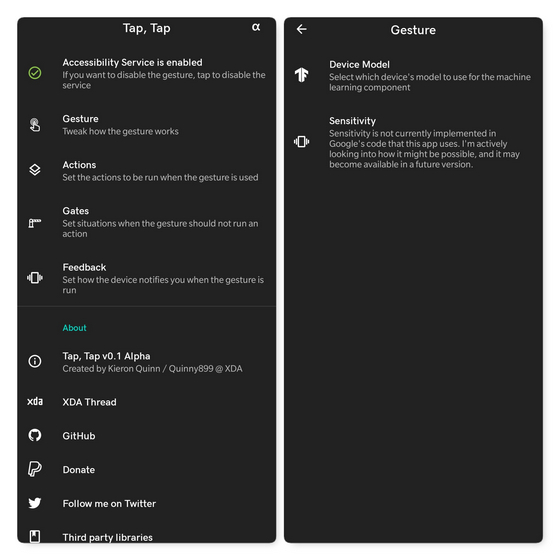
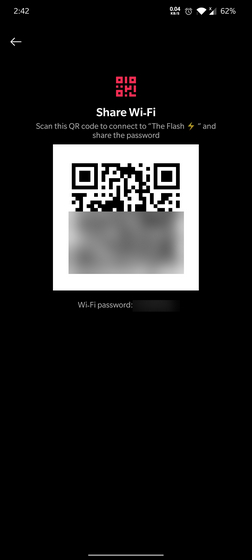
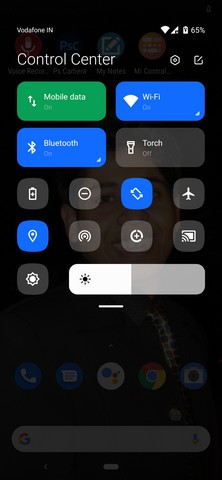

![]()